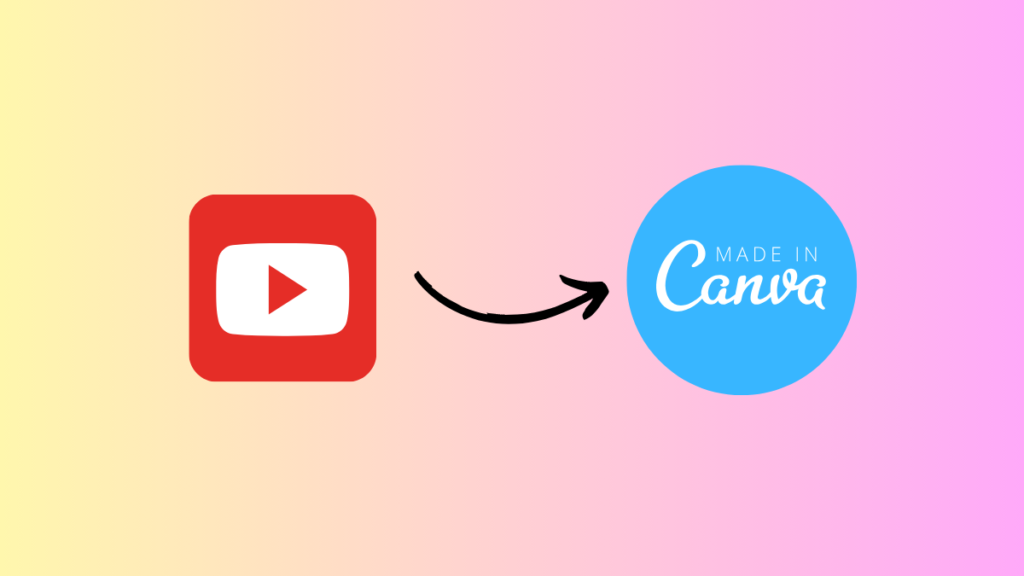Hey Canva Mates, In this article, we’ll learn the most straightforward way to embed YouTube videos in your Canva Design. Once you insert your video in Canva. You can play videos inside your design and export your design into PNG, SVG, JPG and mp4 format.
Before getting started, make sure you know the benefits of embedding your YouTube videos into your Canva design.
Benefits Of Inserting YT Videos into Canva Design
You can share some playlists inside Canva design with your co-workers to teach them things to improve the workflow. You don’t have to share links one by one to anyone. Just create any Canva design, insert YouTube videos, and you are good to go.
| Enhanced Visual Appeal | Adding dynamic YouTube videos elevates the visual appeal of Canva designs. |
| Dynamic Storytelling | Videos enable compelling and immersive storytelling, fostering a deeper connection with the audience. |
| Extended Engagement | For businesses, embedding YouTube videos provides an excellent opportunity to showcase products or services. |
| Showcasing Products or Services | YouTube analytics offer valuable insights into viewer behaviour and preferences, helping in refining future content strategies. |
| Tutorial and Educational Content | YouTube videos allow seamless integration of tutorials and educational content, enhancing the value of designs. |
| Increased Click-Through Rates | Videos often lead to higher click-through rates, encouraging the audience to explore more content. |
| Effective Communication | Videos enable more effective communication, especially when conveying complex messages or emotions. |
| Better Presentation | Integrating YouTube videos adds a professional touch to presentations or pitches, making a lasting impression on the audience. |
| Seamless Social Media Sharing | Designs with YouTube videos are more shareable on social media platforms, standing out in crowded feeds. |
| Versatility in Design | YouTube integration provides versatility, making designs suitable for various purposes, from personal projects to business presentations. |
| Data and Analytics | YouTube analytics offer valuable insights into viewer behaviour and preferences, helping refine future content strategies. |
Guide to Embed YouTube Videos In Canva Design
- Go to the Canva Official Website.
Visit the official Canva website, or the application
- Click on Create a design
On the top right corner, click on “Create a design.”
- Click on Custom size
Next, click on custom size.

- Click on 500 × 500px
Enter any width and height (We added 500X500 just to show you)
- Now open YouTube and click on the three dots of any video on the right side.
After opening the youtube, you can see the three dots on the right side of each video. Click on it.
- Click on Action menu

- Click on Share
Next click on share
- Click on Copy
Then click the copy button.

- Now go back to your Canva design, which you created in the previous step. Paste the link here.

- Once you paste the link. Canva will automatically insert the video in your design.

If you have any queries related to this article. Then comment below, and i’ll respond within 24 hours.
Video Format
Final Thoughts
As we navigate the digital landscape, the demand for interactive and immersive content continues to rise. The seamless synergy of Canva and YouTube addresses this need, offering a versatile platform for individuals and businesses alike. From showcasing products to narrating compelling stories, the marriage of design and video amplifies the impact of content.
So, whether you’re a content creator, marketer, or educator, consider leveraging the dynamic potential of YouTube-integrated Canva designs. It’s not just about creating; it’s about creating experiences that resonate, captivate, and leave a lasting impression on your audience.