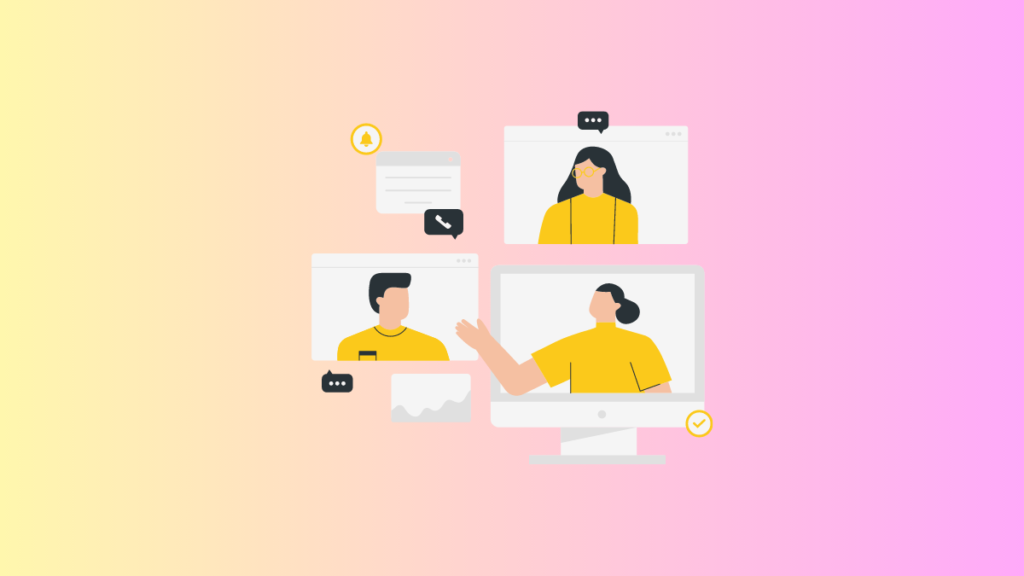Hey Canva Mates! Hope you’re doing well. Today in this article we’re going to guide step by step guide to collaborate on the same design with the team on Canva. That means you can edit the same design with your colleague at the same time. Our team also created a dedicated video to explain the collaborative feature of Canva.
In case you don’t want to read the article, you can go ahead to the video section to get more information. Sounds good. Let’s start with how you can use this feature and how it can be beneficial for you.
Collaboration is always time-saving in every industry. So let’s start with step by step guide to going through with this feature.
Guide to collaborating the same design with the team the on Canva
Here we’re going to mention every step in detail. So you’ll get deep insight into how things work.
- Open Canva and create a design by clicking on the custom size button (Top right corner). Write the length and breadth of your desired design. (In px, inches, mm, cm)
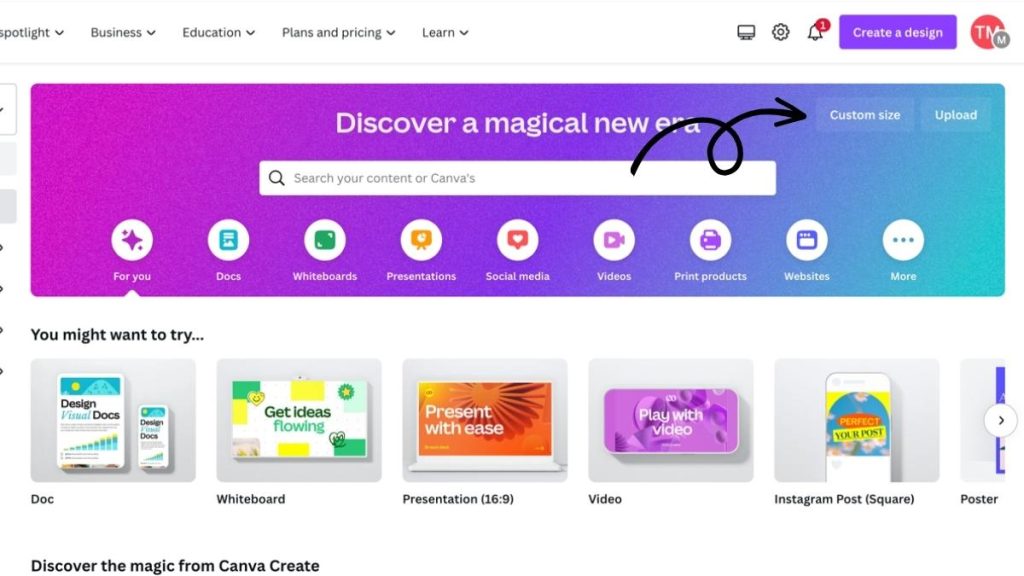
- Next, click on ,create new design. After that, your design will open like mention in screenshot.
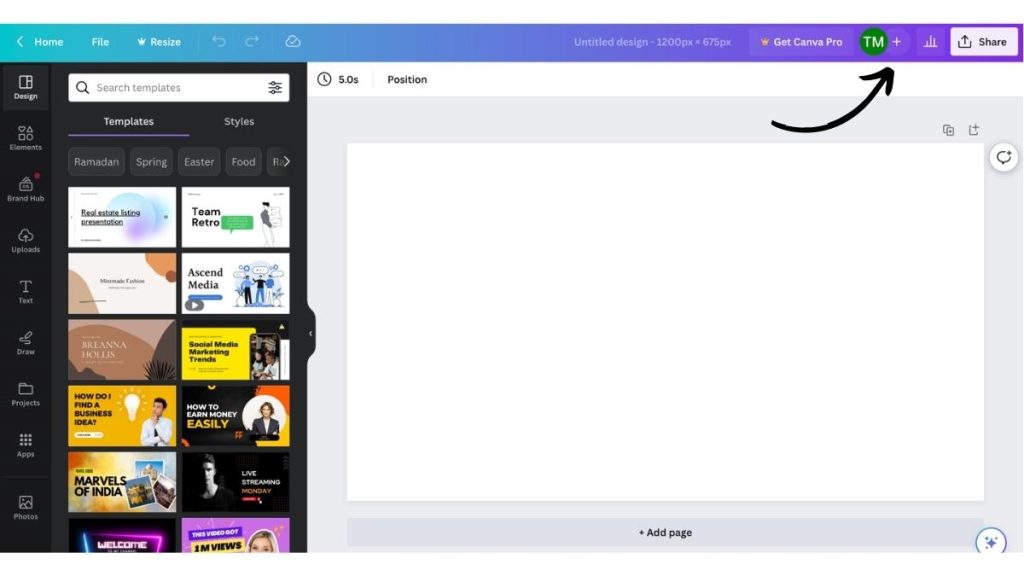
- For instance, click on any templates and replace that template with your blank page design. The new template will roll over the old page. As seen below –
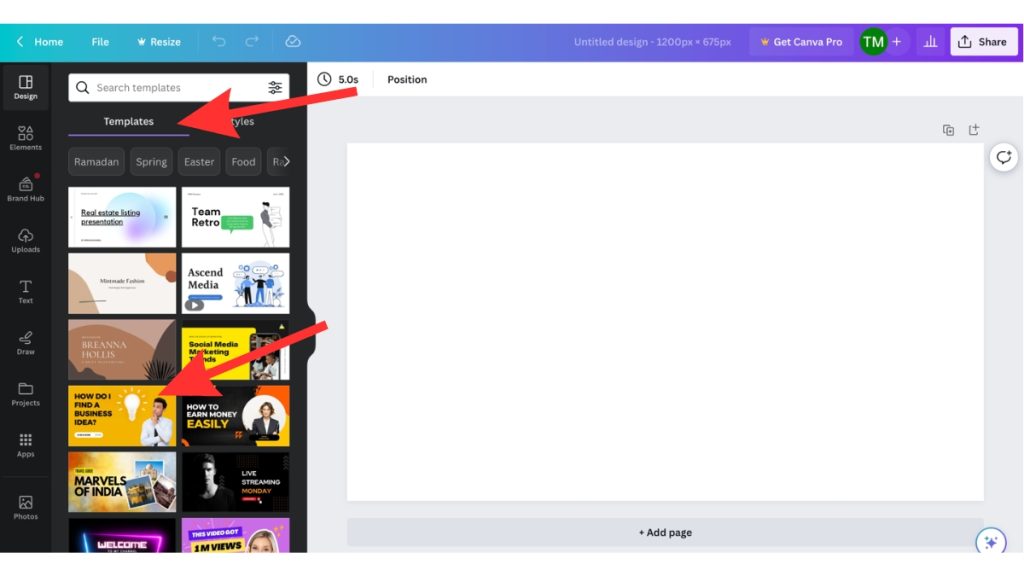
- Now let’s assume you need to add your colleague to modify this design in real time to get things done on time. So on the top right corner click on the + icon. After clicking on this icon you’ll get the blank box to add your colleague gmail or email to share the access and click on send button.
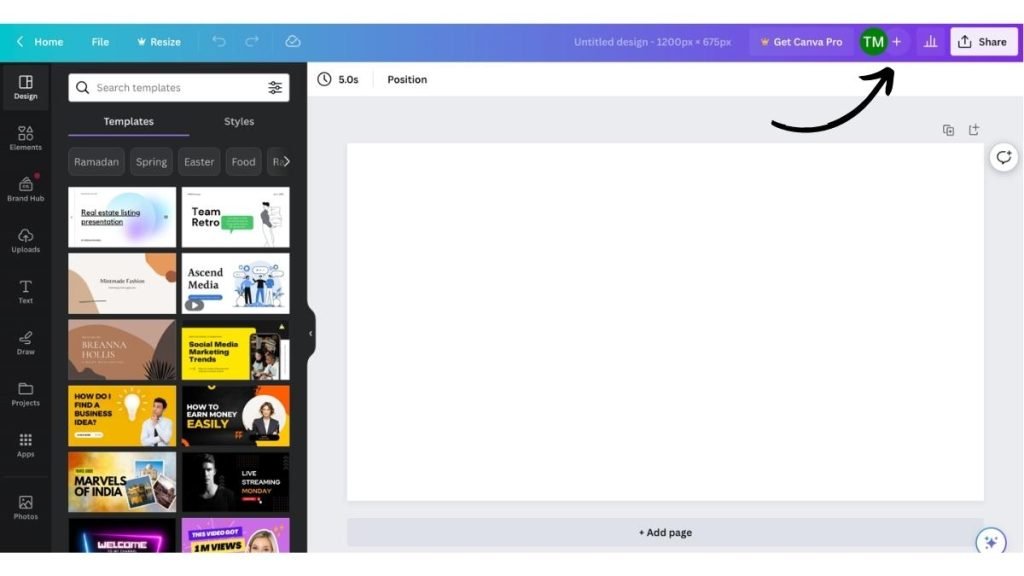

- We’re assuming that you entered your team mate mail there (With sharing design edit, comment, or view access). During this step, you can specify some tasks in the message box. i.e. what things you want to edit in the design) Your teammate will get quick mail to accept the invitation on their mail. At the same time, a popup will appear on your screen showing that your design is successfully shared. Like we mention below –
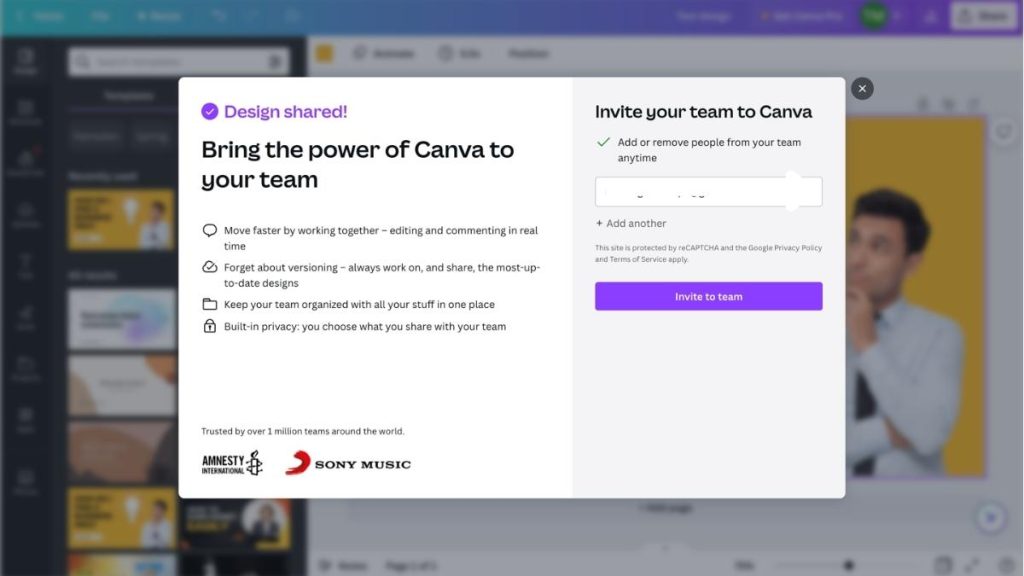
- Without delaying a single minutes your colleages will get the mail to open the design in Canva. Once they click on open in Canva button. They’ll redirect to the design editable dashboard. Where you both can edit the design in real time.
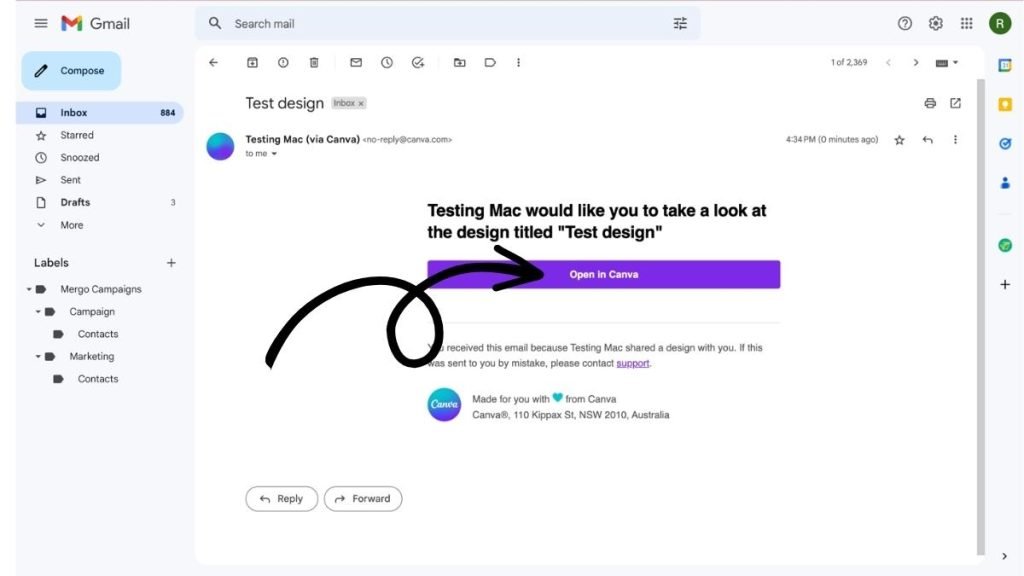
- Next in the design your both can see what your team mates is doing in real time.
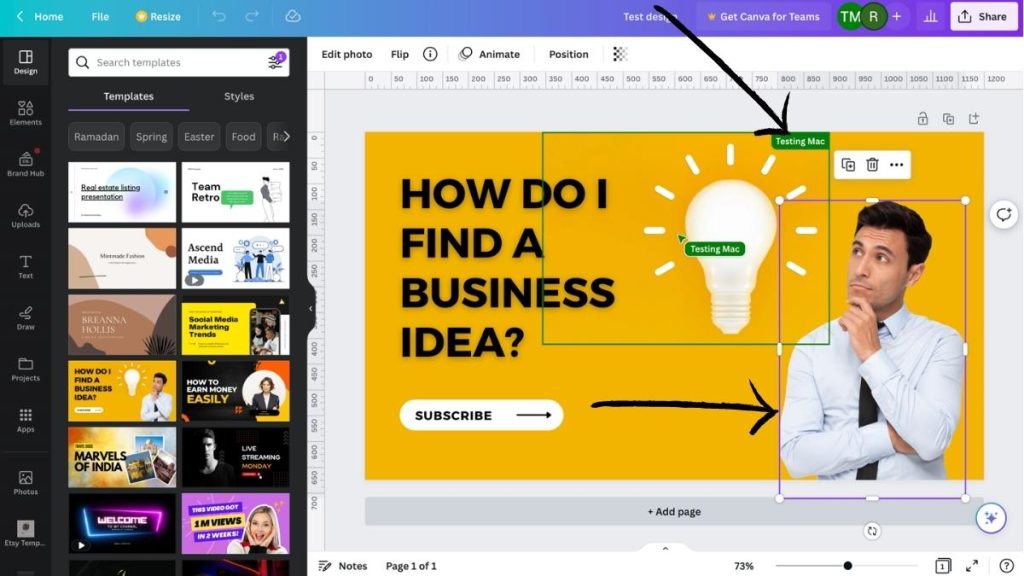
- Once you finalize the design then export it with single click in multiples formates like – PNG, JPG, SVG, MP4, Gif, PDF (With or without bleed). Here’s how to export –
- Click on share button on top right corner >> Download >> Select the format (PNG, JPG, SVG, MP4, Gif, PDF) >> Hit the Download button to download the final design.

Hope everything related to collaboration features is clear with this step by step guide. We suggest you, before checking out this features make sure you read the key highlights of this features, pros, cons and general question related to this.
If you have more question in your mind then drop your valuable query in comments our team will reply within 24 hours.
Highlights of Collaboration Feature
These a lots’s of key things which we love to mention here –
- Invite in real time
- Limit the access of team mates with can edit, can view and can comment feature
- Can edit feature – If you shared the can edit access with your team mates, then your team team have all the rights to edit, delete, or add new peoples to collaborate on same design. Sound lovely.
- Can view feature – This feature doesn’t allow your college to edit your design they can view the design in real-time and suggest you do what they want to do.
- Can comment feature – This feature comes to the rescue when your team mates are checking the design of that page in real-time and they want some quick edits on particular elements. Then they can comment in real-time, so you’ll get that they want some changes to the design. Keep in mind here’s they can just suggest you something to edit or delete via comment.
- Add message during sending the collaboration mail so your team mate will get notification and message why you added them in that design
- Invite in particular design or team. You can add your team temporarily for specific designs or you can invite them to your team.
Pros & Cons
Every feature of Canva have it’s own merits and demerits. Here we mention some of them, so you’ll get a quick overview about it.
| Pros | Cons |
| Real-time access shared – Once you enter the main to share the access, your college will get a notification within seconds without delay. | N/A |
| Export – Once you and your teammates confirm the design then you both can export the design immediately. It saves huge time. | Sometimes export option delay due to slow internet or low response from server side |
| Cross-edit details – That means you both can see what you’re colleague is editing. | N/A |
| Control of your design – As an admin, you can have full control over the people with whom you’re sharing your design. | N/A |
| Time-Saving – As you both can access design in real-time, it saves a lot of time. Understand this with this example. If this feature will not publish then one of you need to create the design and then shared it with teammates. Then your teammates or upper authority will finalize the design, graphic, or video. Once they approved then your work is done. But in case they reject your design then you need to get feedback to change the design according to them. But due to this feature, you don’t need any kind of approval, everything is shared in real-time so you or your teammates agreed on the final design then export it and use it. | N/A |
| Version History – This feature comes in and helps when you need the old version of your design. Canva saves some version of every design that you have made. So in case you don’t need the modified or newest version of the design. Just go to the version history features and roll back to the design and export it. | N/A |
FAQ
Our team mentioned some users asked for answers here –
-
Can other person take control over me?
No, until you specify which kind of access you shared with your team mates. They can get over you.
-
If i shared the edit access then my team mates can invite other team mates?
Yes, now you both have the same rights as admin of particular design. But you both will get notified by mail if any another person is added to design.
-
How many people we can add on 1 design to collaborate?
Right now there’s not any limit. We’ll mention the limit if we got official details about this.
-
Can we both download the design at same time?
Yes, every person added in this design will be able to download the final design in real time.
-
How many people we can add on 1 design to collaborate?
Right now there’s not any limit. We’ll mention the limit if we got official details about this.
Verdict
Everyone loves things getting done on time. With collaborate feature ,you can edit, view, and publish the same design with your team , This is a huge time saver Which helps you to grow fast by investing the saved time on other projects.
Sharing is caring, If you love this article, share this with your Canva Mate or colleagues to help them.